
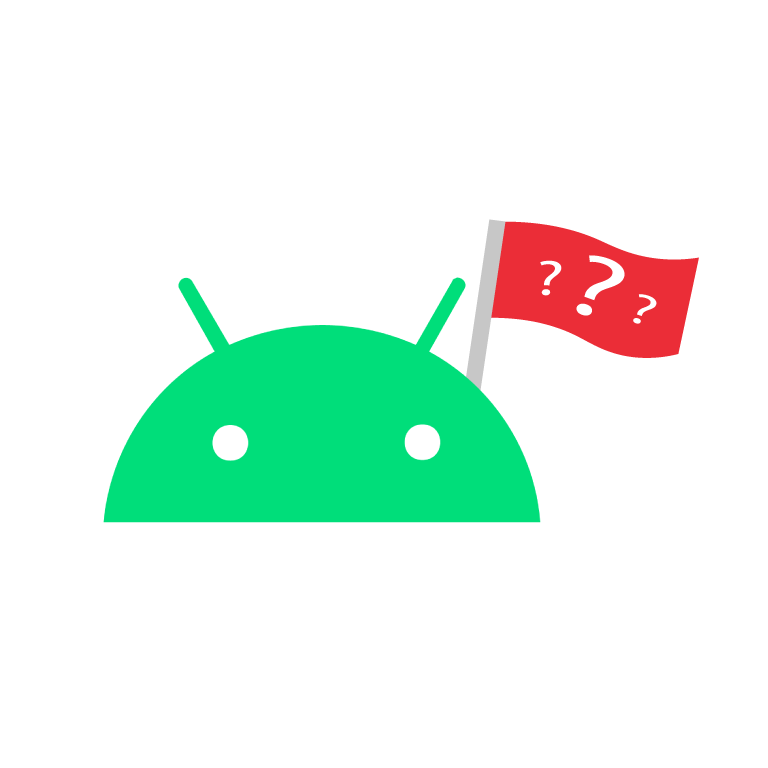
While Samsung’s native camera app may not have a direct analog to iPhone’s Live Photo long exposure effect, there are third-party apps available that can help you achieve a similar result.
Here are a few apps you might find useful:
-
Lightroom: Adobe’s Lightroom app for Android includes a feature that allows you to take long exposure shots. You’ll need to switch to the app’s Professional mode, and then adjust the shutter speed to a longer duration. The app then captures a series of images and combines them to simulate a long exposure effect.
-
Slow Shutter: This app allows you to take long exposure and slow shutter speed photos. It has three different capture modes: Motion Blur, Light Trail, and Low Light.
-
Camera FV-5: This is a professional camera application for Android, that provides DSLR-like manual controls. You can adjust all the image and sensor parameters, including exposure time, ISO, focus distance, and more.
-
Spectre Camera: This is an AI-based long exposure camera app. It takes hundreds of photos during the exposure time and merges them together. It’s not available on Android at the moment,
but the developers have mentioned they are working on an Android version.
Remember that achieving a good long exposure effect can require some trial and error, and the results can vary depending on the specific conditions under which you’re shooting. You might need to experiment with different apps and settings to find what works best for you.

I’m really sorry. I wanted to help, but I failed. I feel your disappointment deeply. I wish things were different.